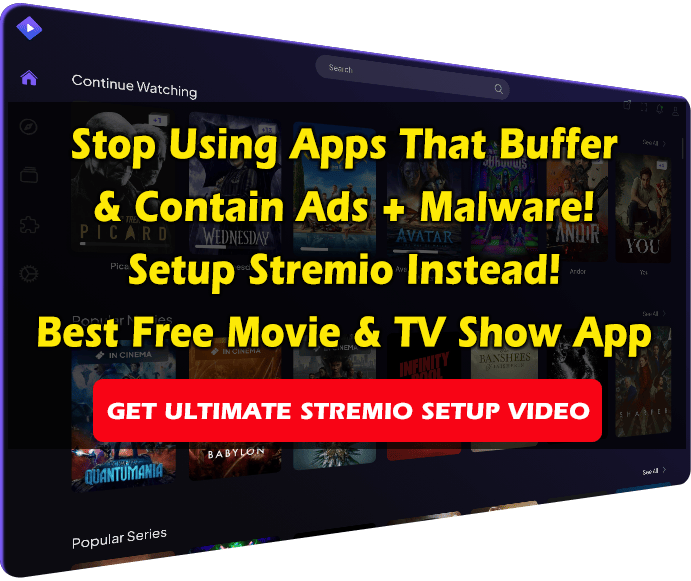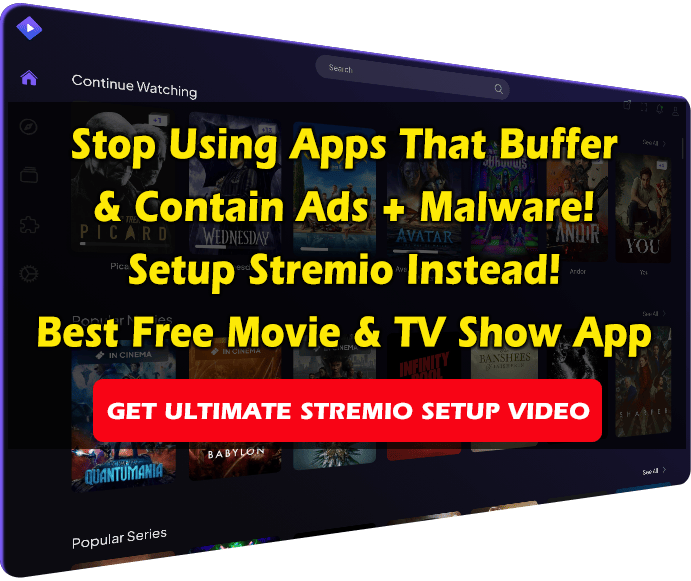This guide shows how to install Simple Kodi IPTV client on any device to watch live TV.

Many cord cutters love the Kodi platform for its ability to install various add-ons offering on-demand movies, TV shows, documentaries, and much more.
However, many don’t know that we can also integrate any live TV (IPTV) service into Kodi, as we show in this tutorial.
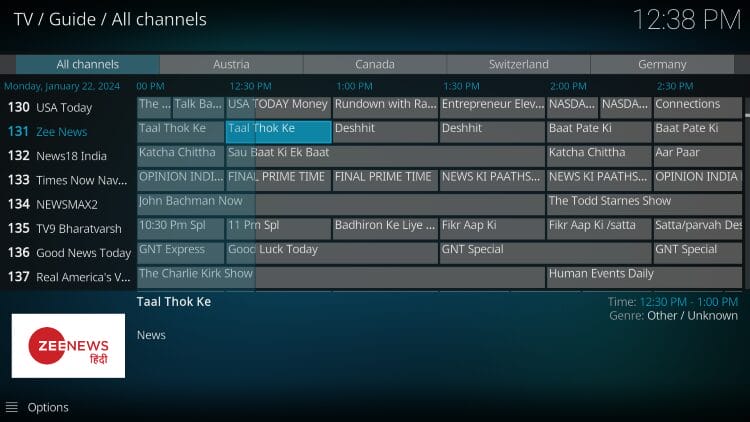
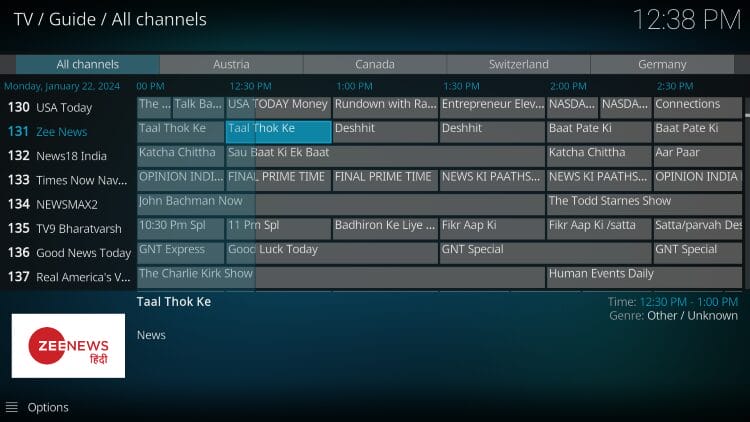
Typically, a live TV service is streamed on a separate player app such as IPTV Smarters Pro or TiviMate.
But we can also use Kodi as a live TV player and seamlessly integrate almost all providers using IPTV Simple Client, available in the official Kodi repository.
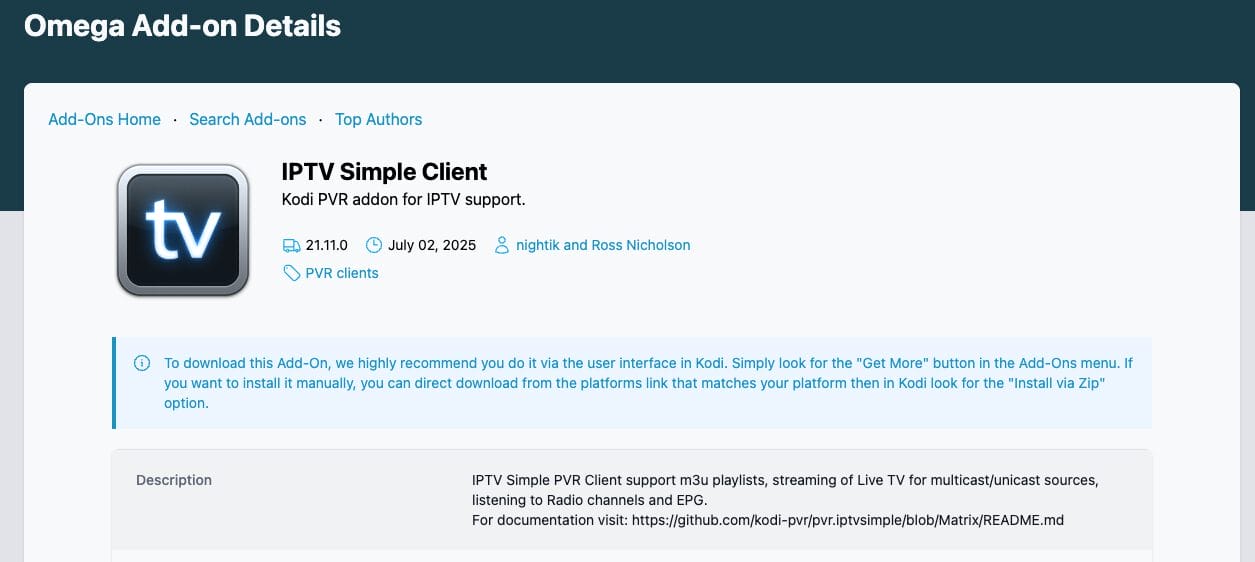
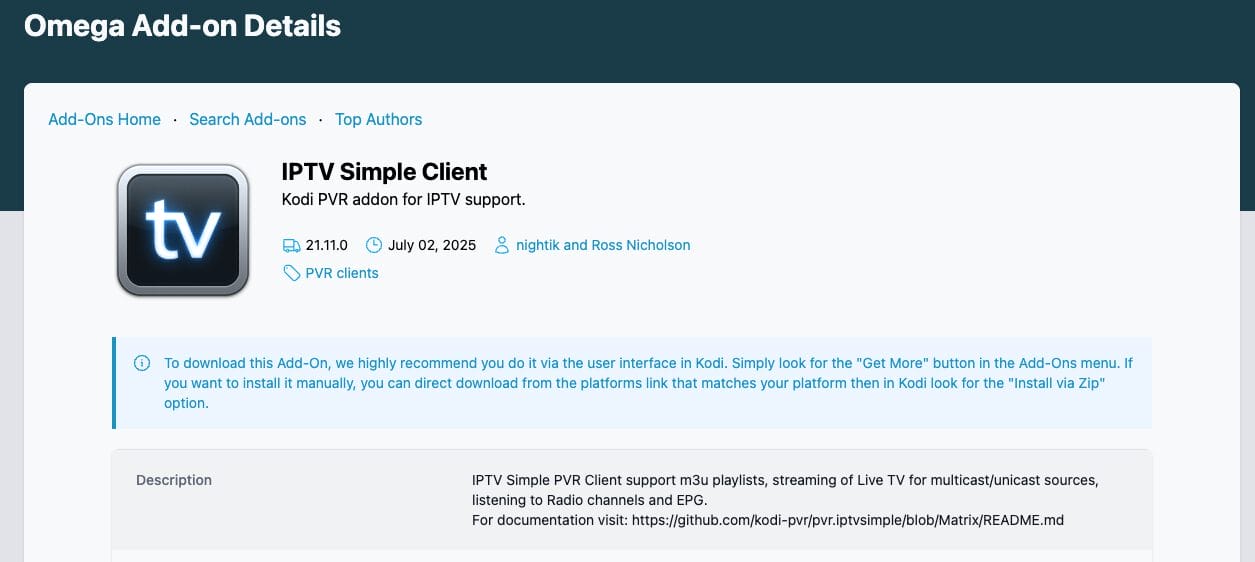
It is important to note that this tutorial will only work if you have a activate an IPTV subscription and an M3U URL. IPTV Simple Client does not provide any content.
If you are looking for an add-on that offers live channels, we suggest you install one of these Kodi Live TV add-ons.
This guide will work on any compatible Kodi device, including Amazon Firestick, Fire TV, Android TV and Google TV devices, and more.
How to install Kodi IPTV simple client
1. First you need to install the Kodi app on your device.
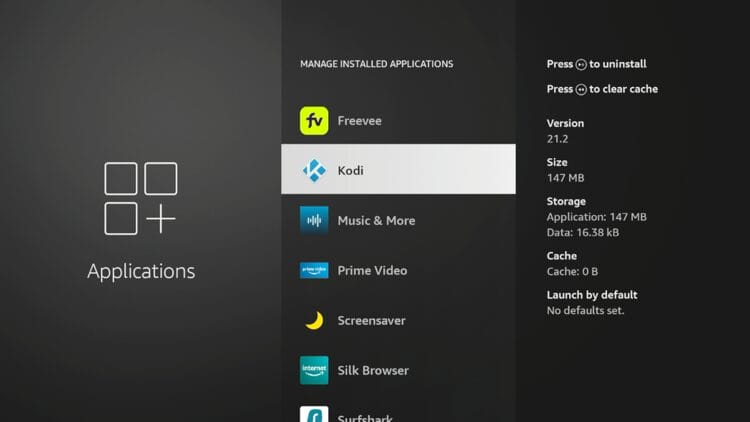
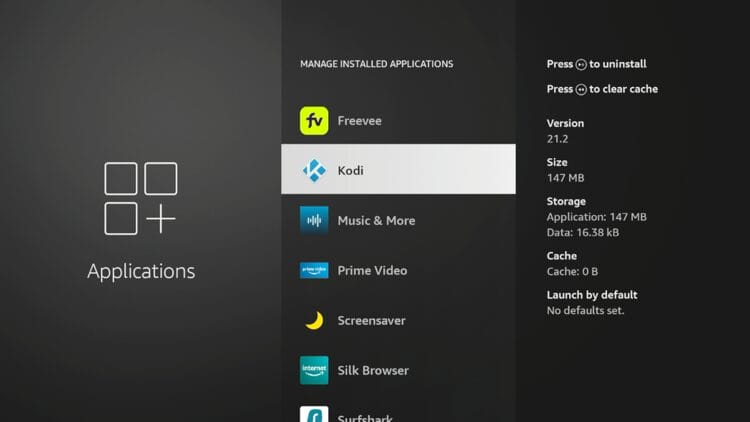
2. Open the Kodi app and click on the Settings icon.
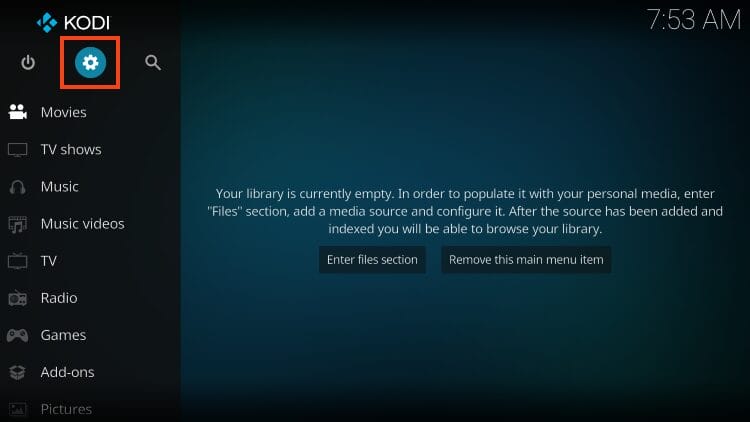
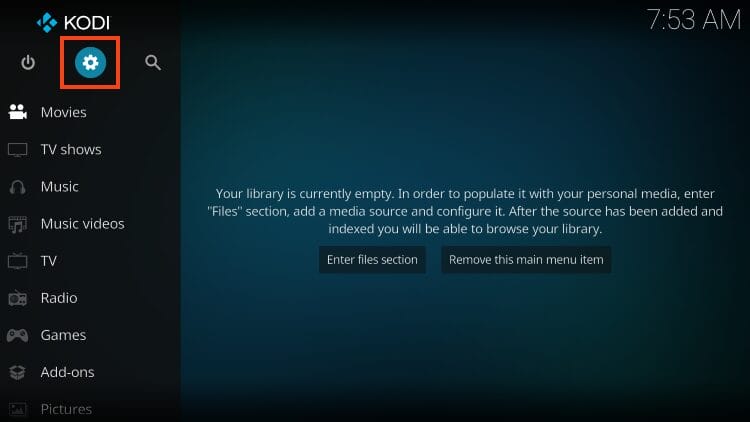
3. Choose Add-ons.
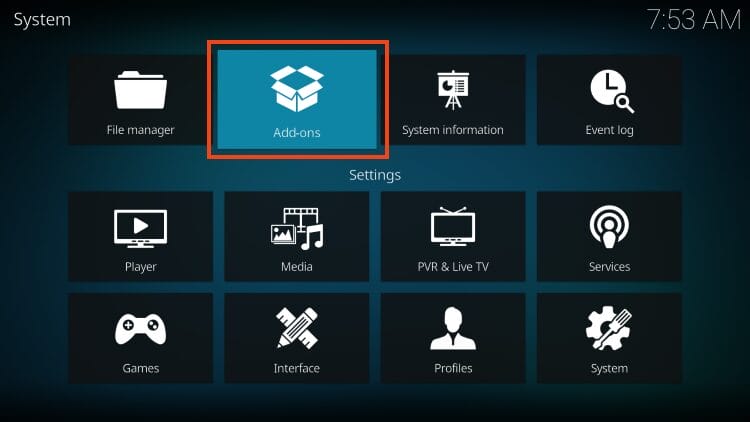
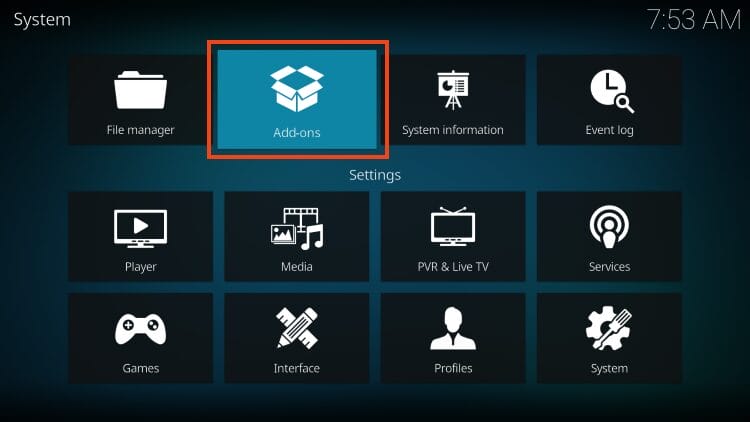
4. Choose Install from repository.
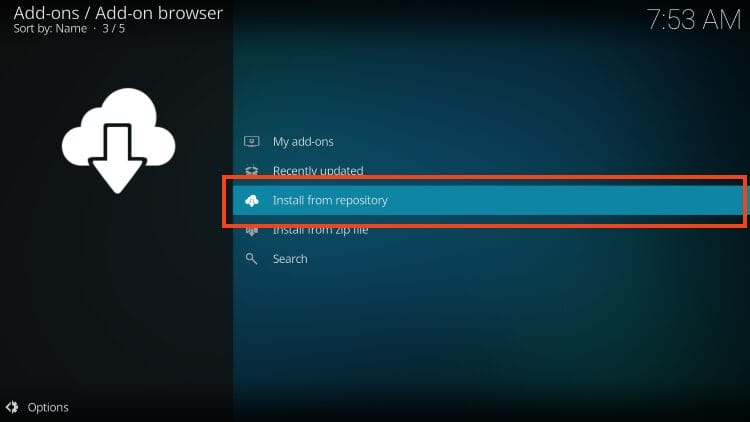
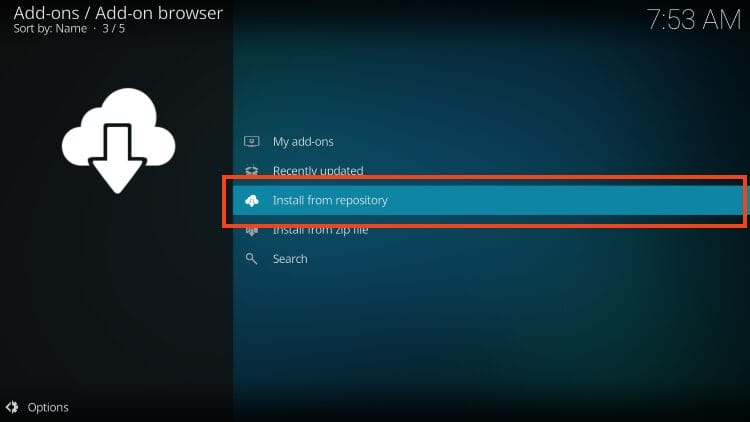
5. Now select PVR clients.
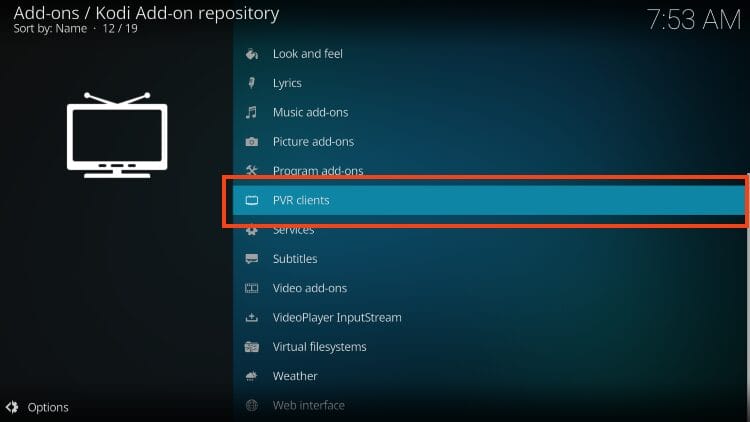
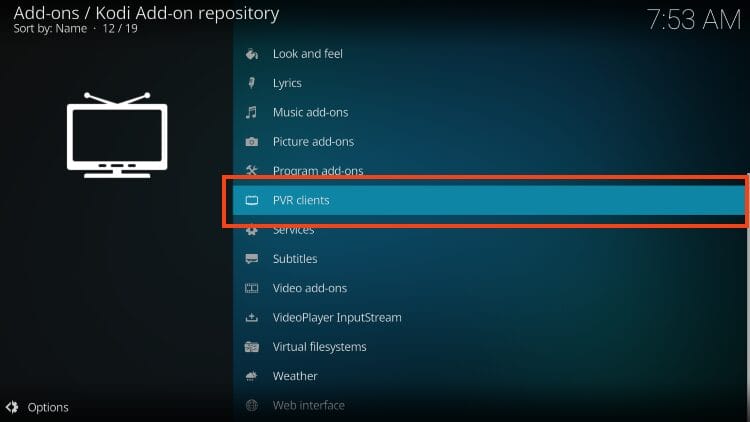
Surfshark VPN Exclusive Discount
Your online activity is monitored by your ISP, app/add-on/IPTV developers, government and all websites.
🔒 Become anonymous when streaming and downloading with Surfshark VPN
Save 87% with 24 Month Plan + Get 3 Months FREE
Use on unlimited devices and share 1 account with the whole family
CLAIM OFFER HERE
6. Scroll down and choose IPTV Simple Client.
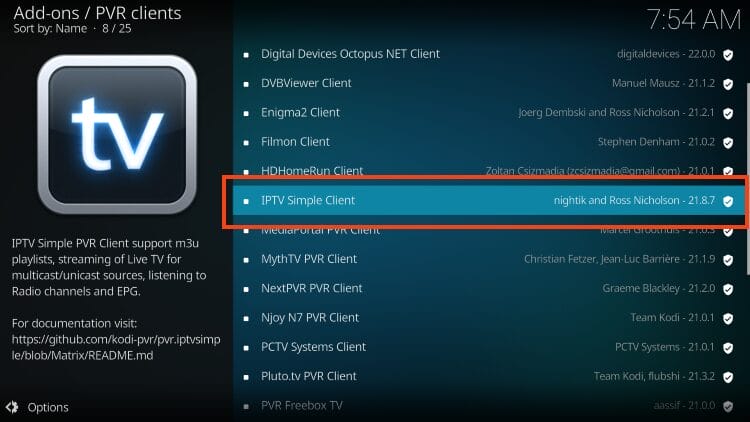
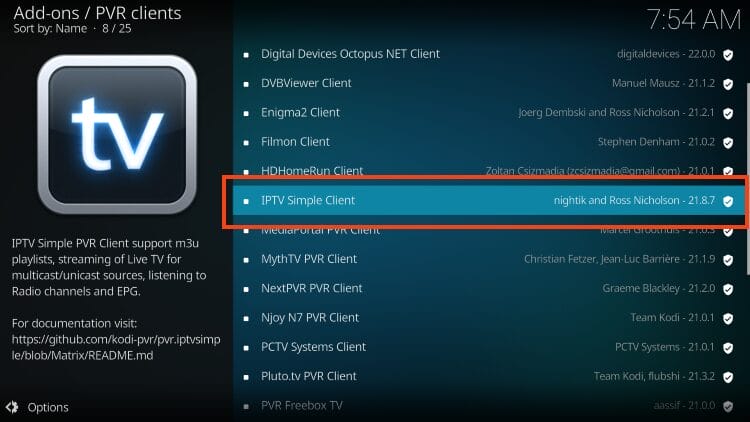
7. Click Install.
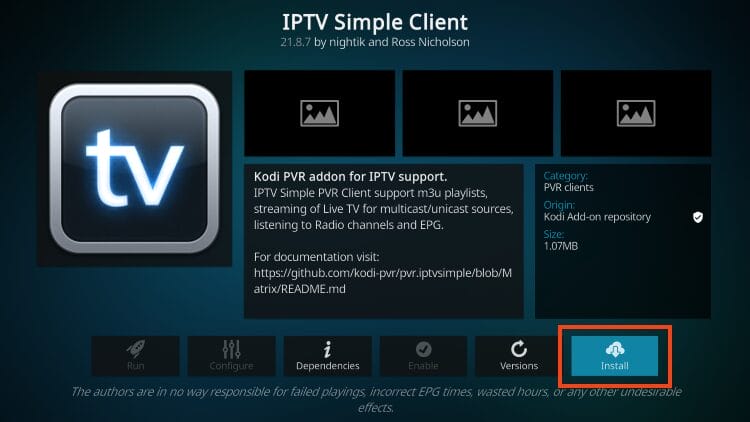
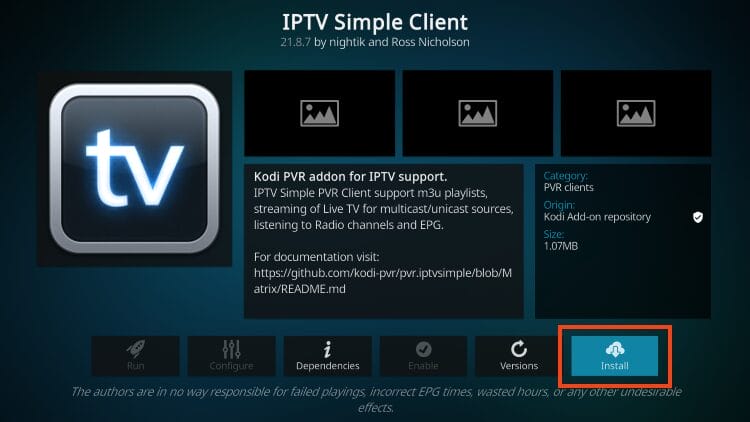
8. Select OK when you see the message “The following add-ons will be installed”.
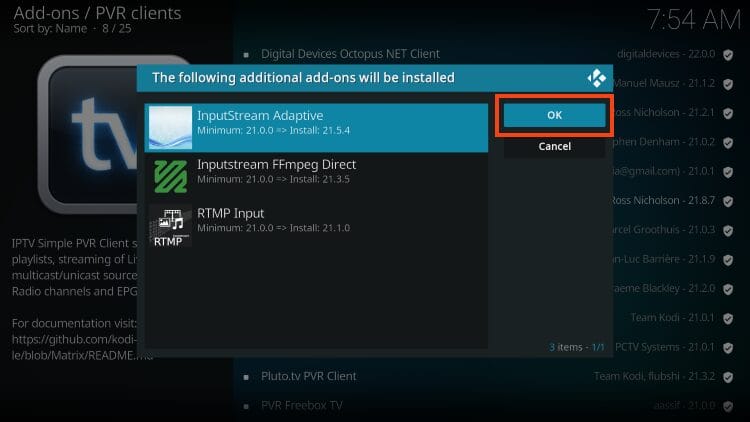
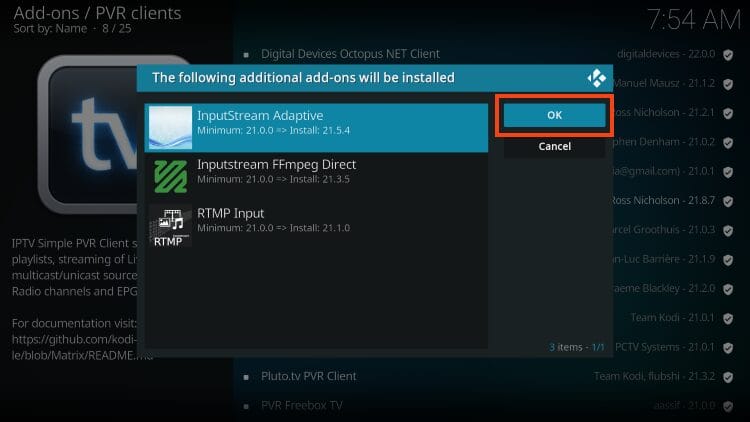
9. Wait until you see the IPTV Simple Client addon installed message.
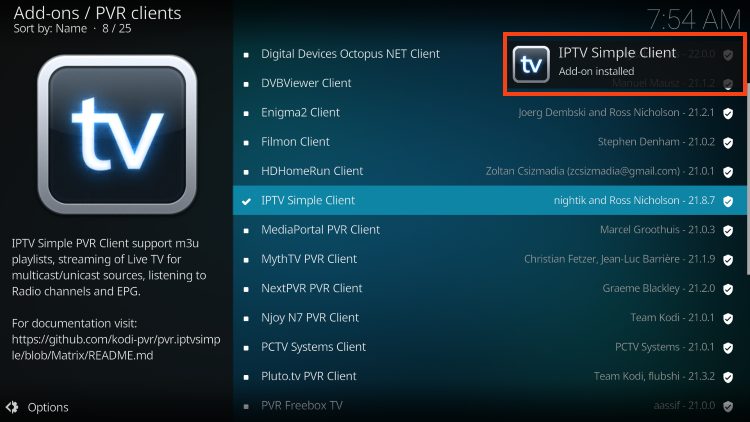
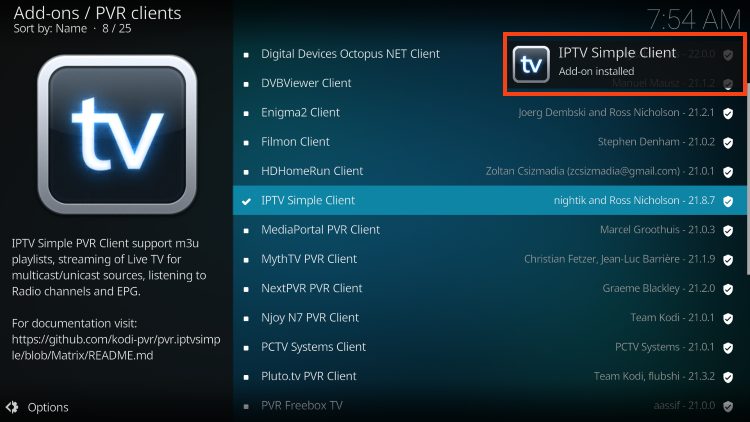
After installing the Simple Client IPTV add-on, we now need to integrate a live TV service using an M3U URL, which is usually available in your provider’s welcome email.
How to integrate your IPTV service
1. Click on IPTV Simple Client again.
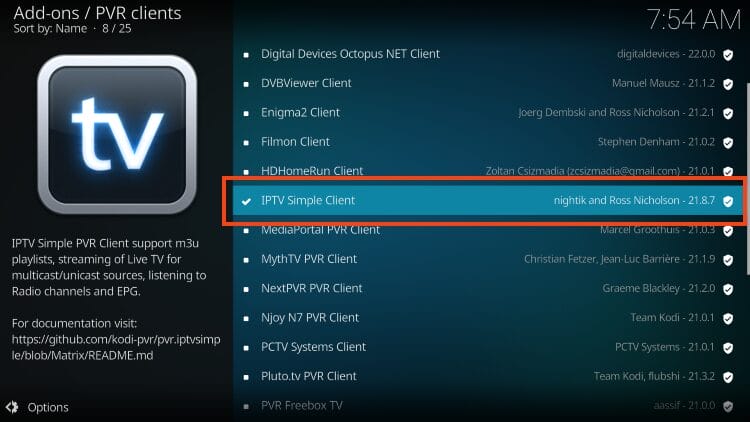
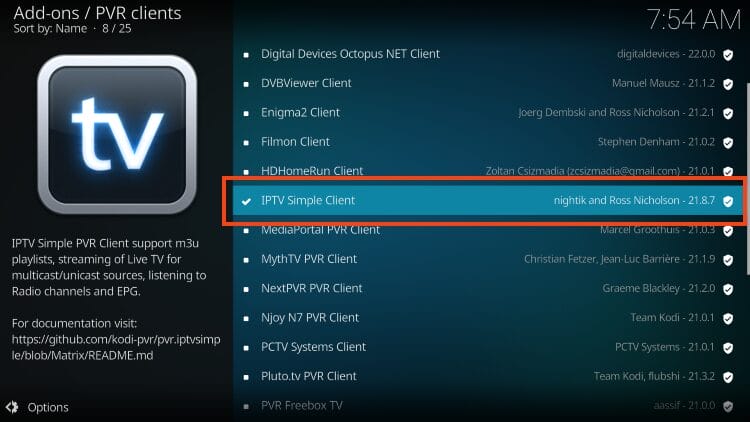
2. Select Configure.
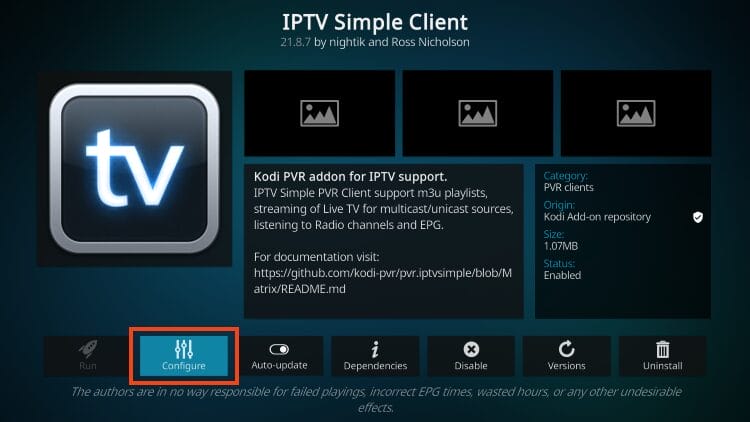
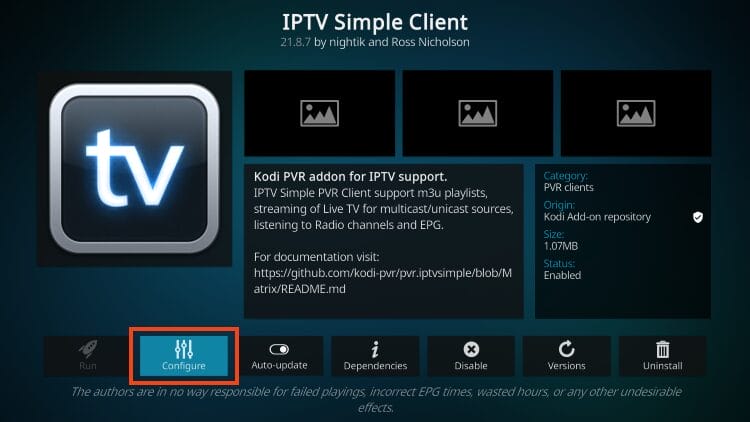
3. Choose Edit “Migrated Add-on Configuration”.
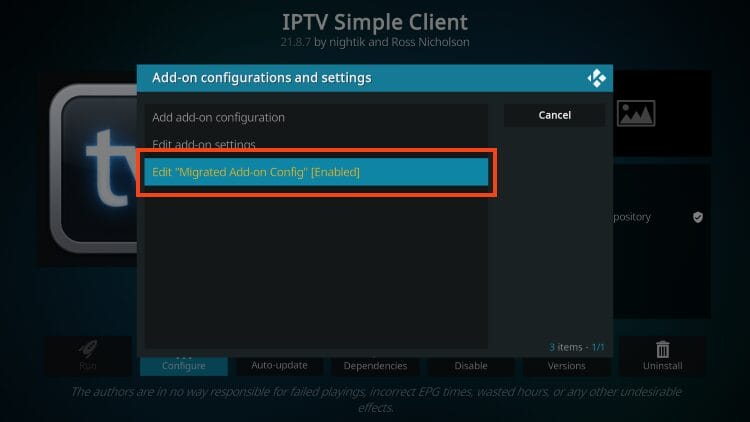
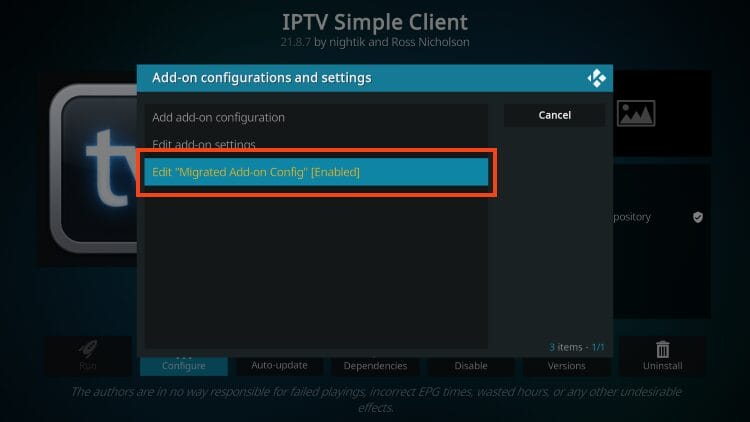
4. Under General, hover over and select M3U Playlist URL.
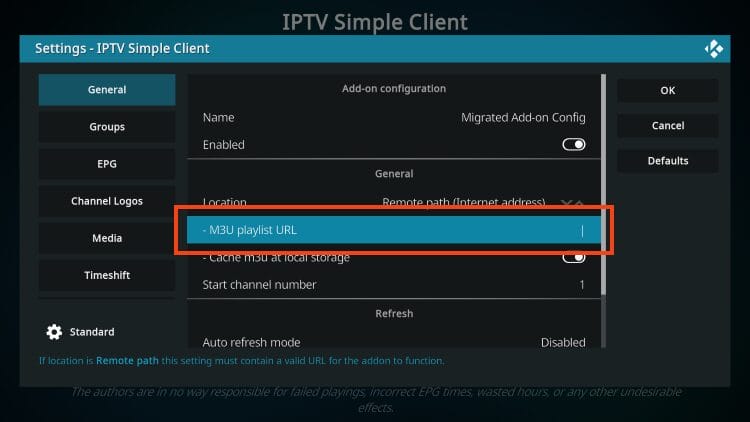
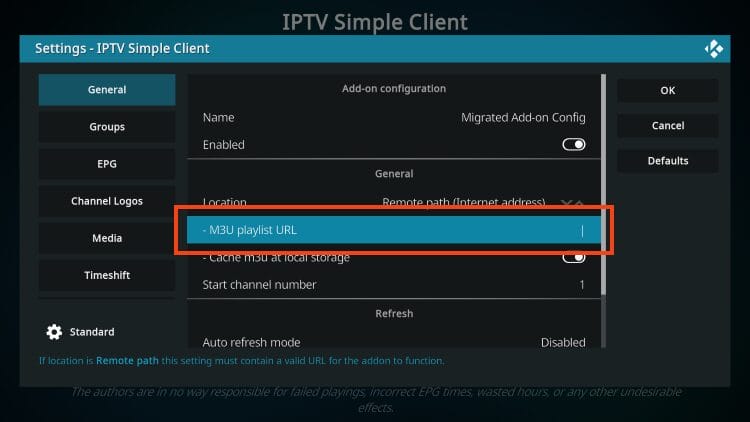
5. Enter your M3U URL from your IPTV provider and click OK.
TROYPOINT advice: You can use the bit.ly service and shorten your M3U URL to make typing easier, as these can often be very long. Make sure to enter your URL with no errors because it won’t work if there are errors.
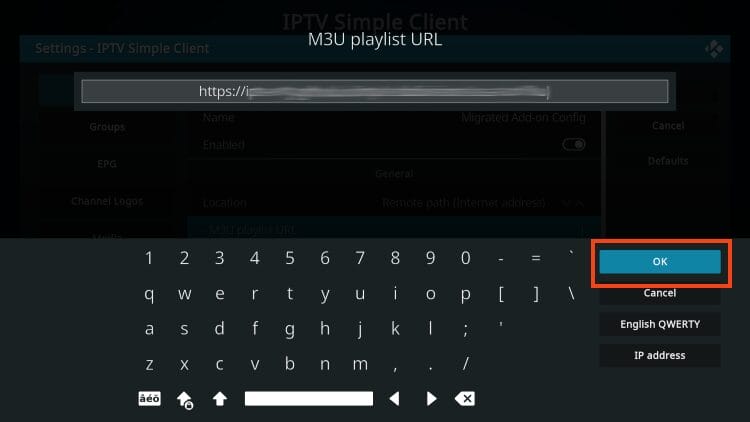
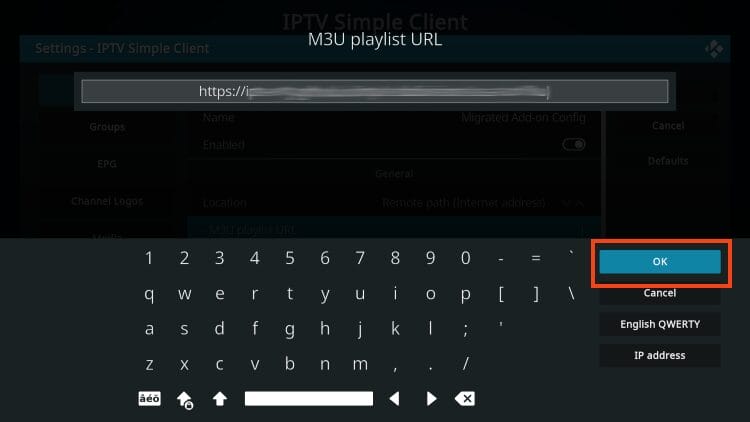
6. If you have an EPG (Electronic Program Guide) URL, you can enter the corresponding XMLTV URL here.
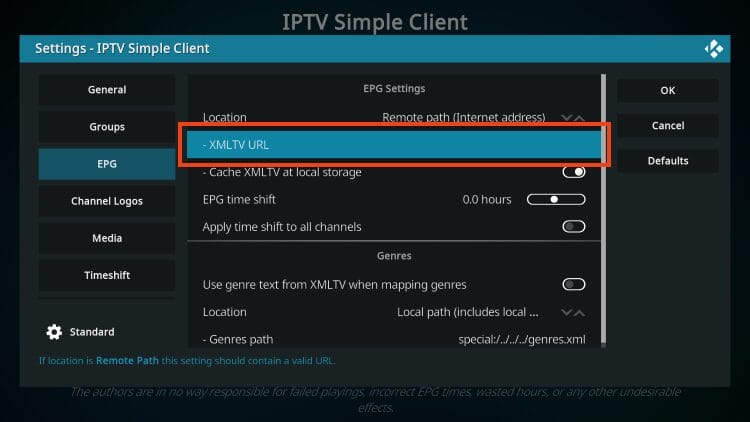
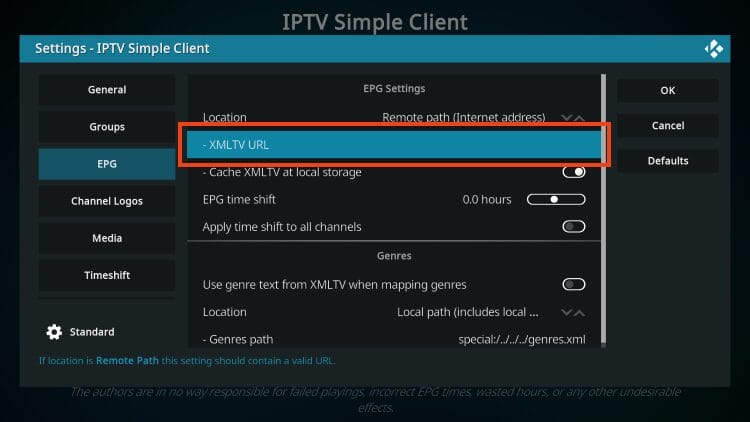
7. Click OK.
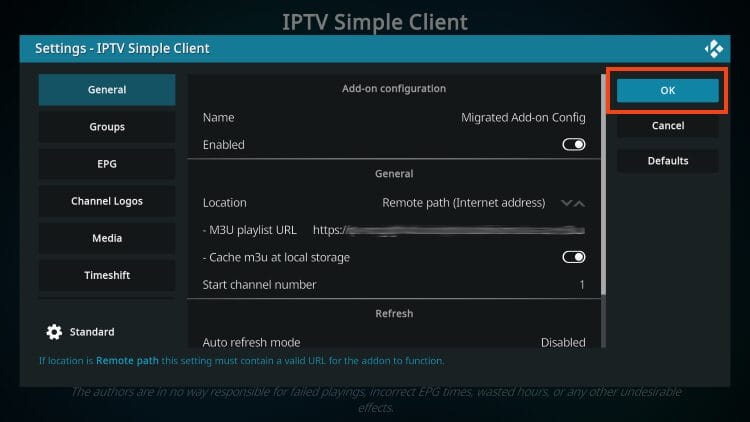
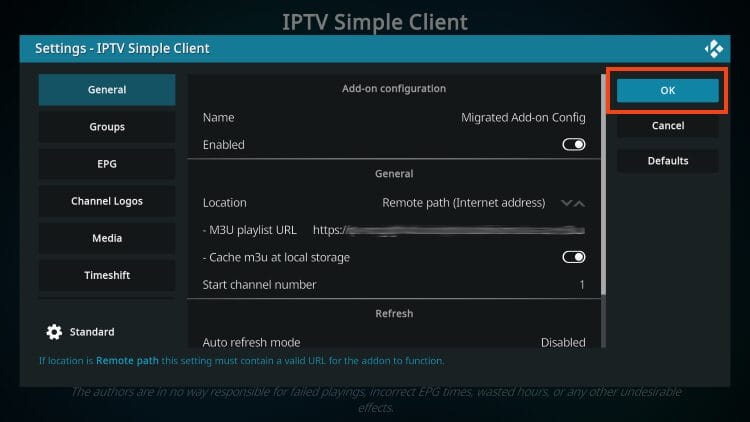
8. Return to the Kodi home screen and hover over the TV tab and your channels will now appear!
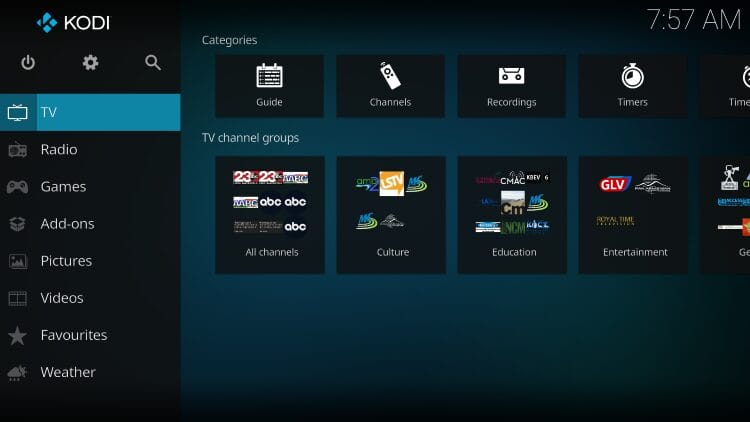
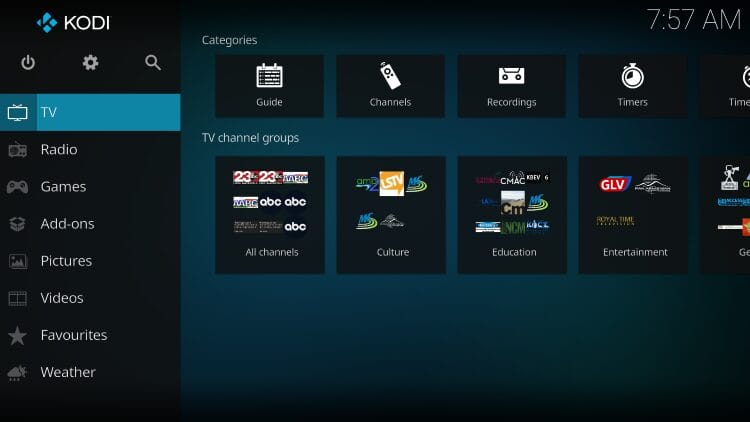
Kodi IPTV Simple Client Details and Settings
After integrating your IPTV service, you can easily browse channels and Kodi does a great job sorting them for you.
You will find different categories to choose from for live streaming, including channels, guide, recordings, timers, etc.
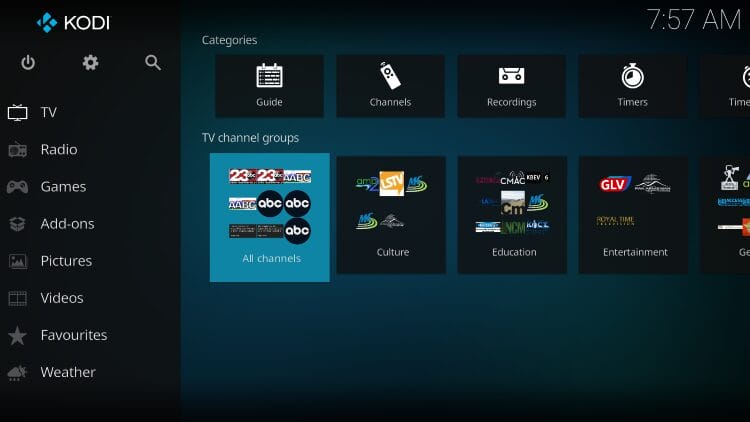
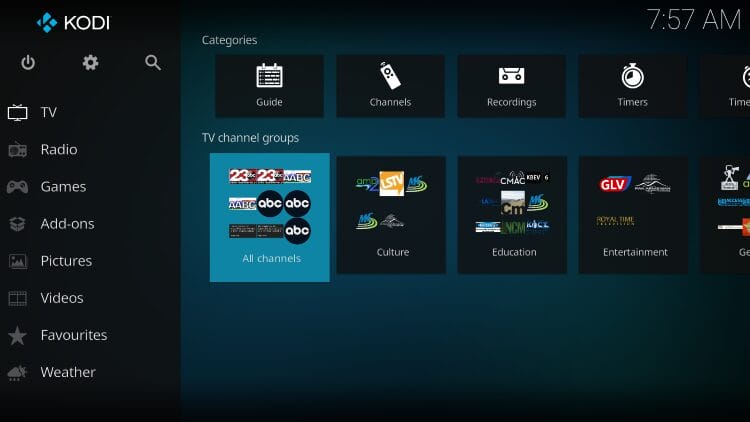
The TV Guide option is shown below:
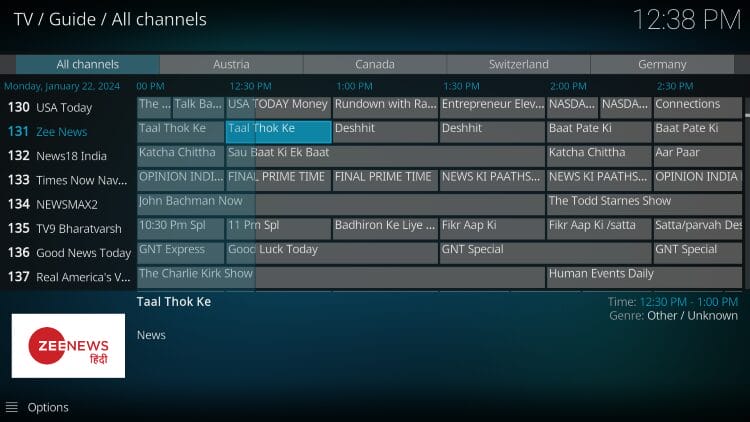
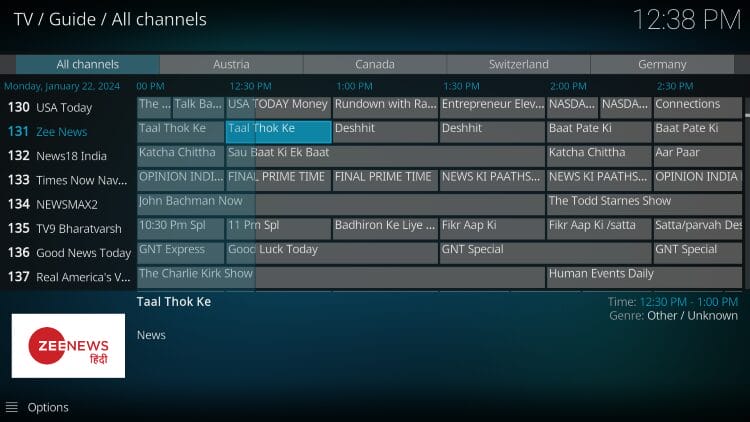
Users can also scan all channel options to stream live channels on Kodi in high definition.
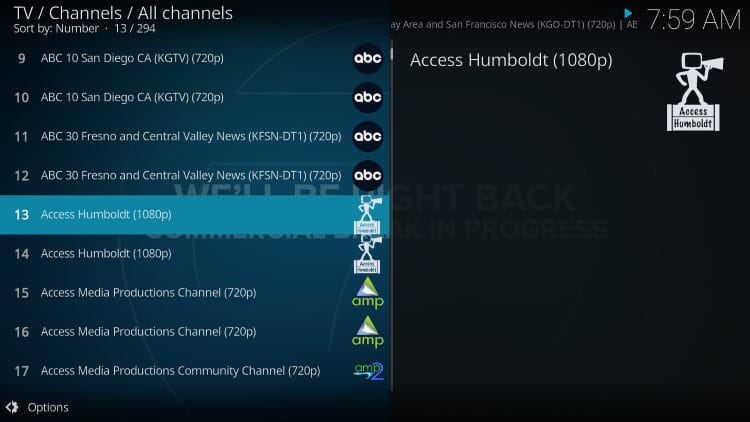
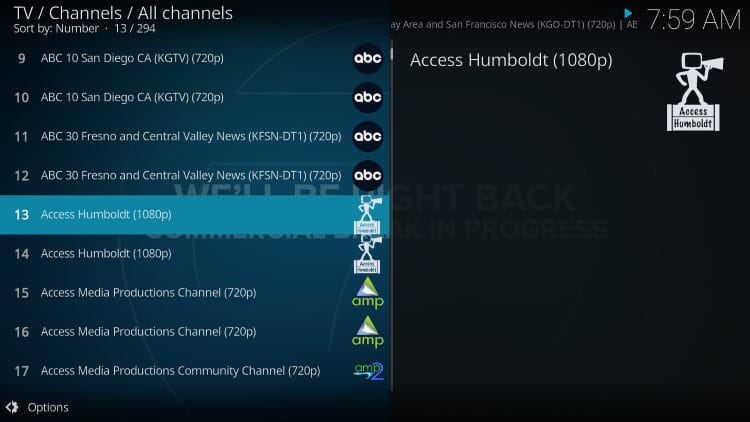
While your current channel is playing in the background, you can choose another option by selecting it and then clicking Change.
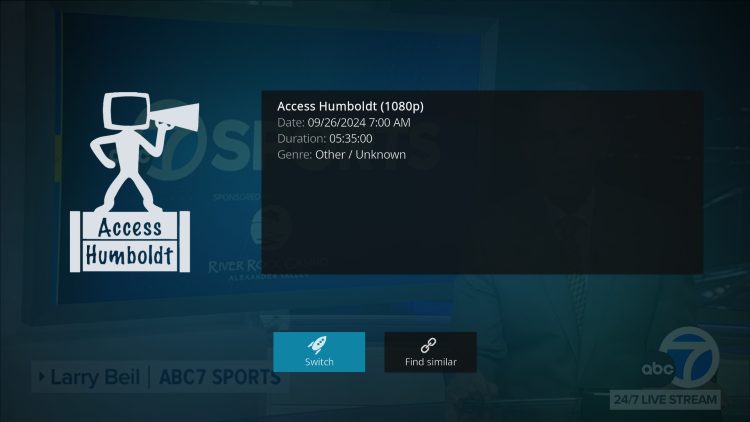
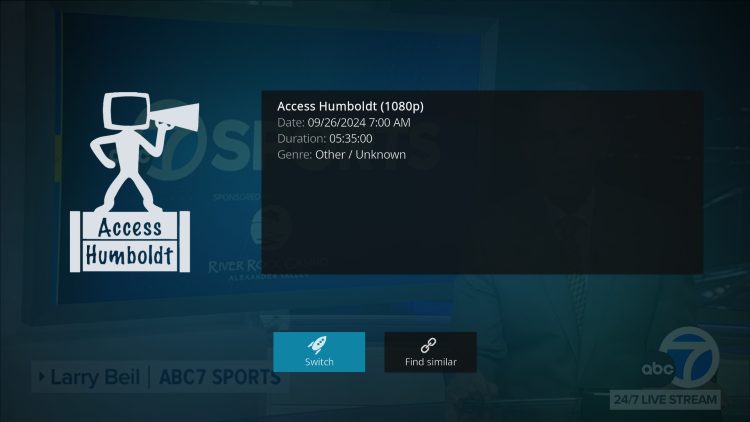
After selecting a channel, you can find various options by clicking the select button on your remote control.
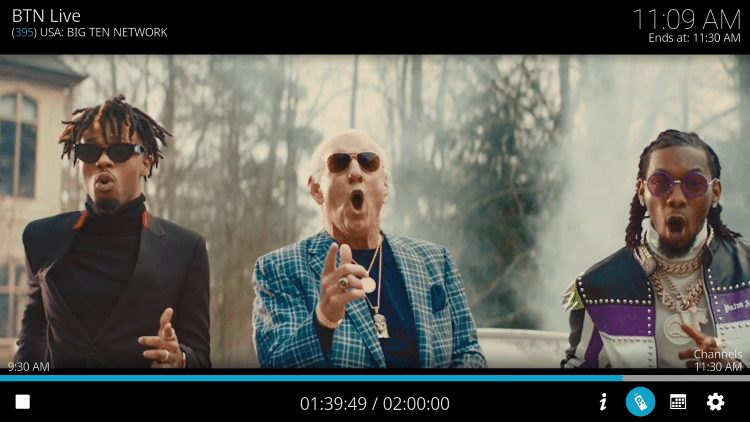
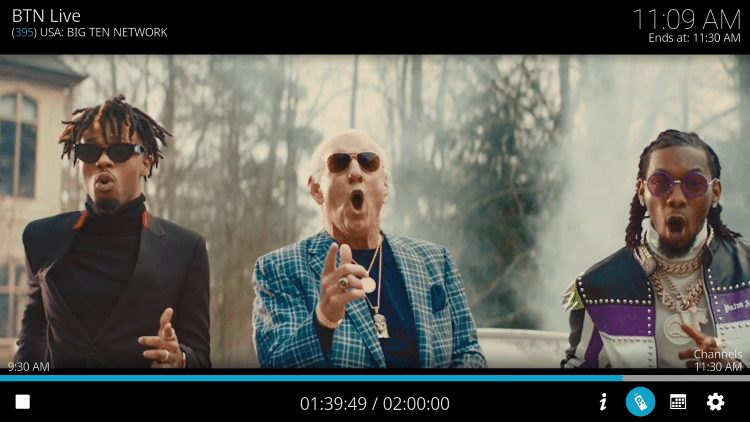
The settings will provide you with these options:
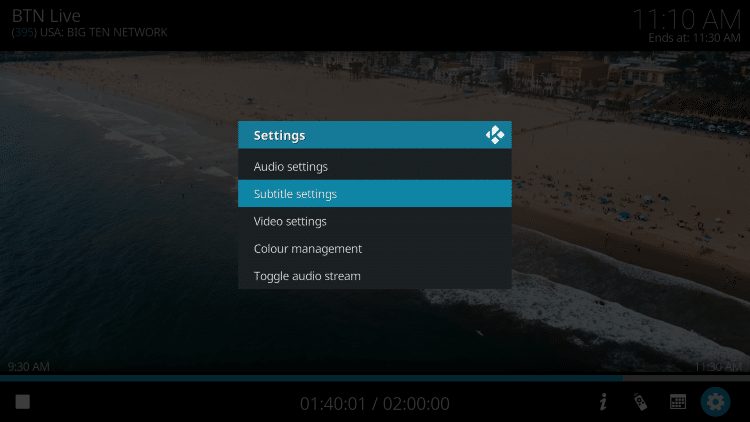
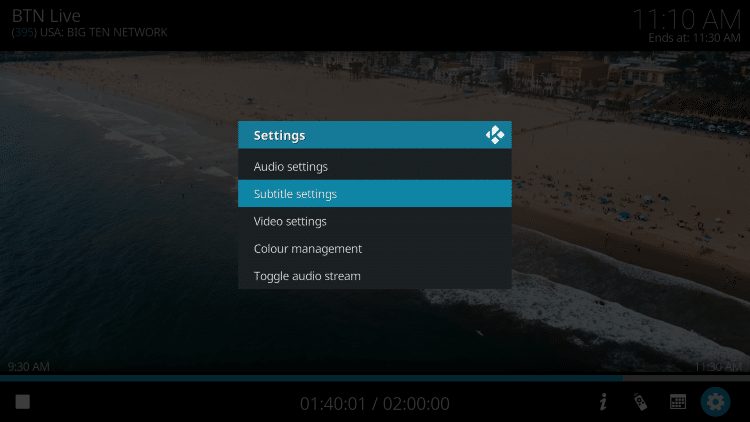
After testing, we found that subtitles do not work properly with Kodi IPTV Simple Client. However, if you use Kodi for on-demand content, you can still sync Kodi subtitles through the OpenSubtitles platform.
A great feature you can take advantage of is the Recently Listened Channels category to find previous selections!
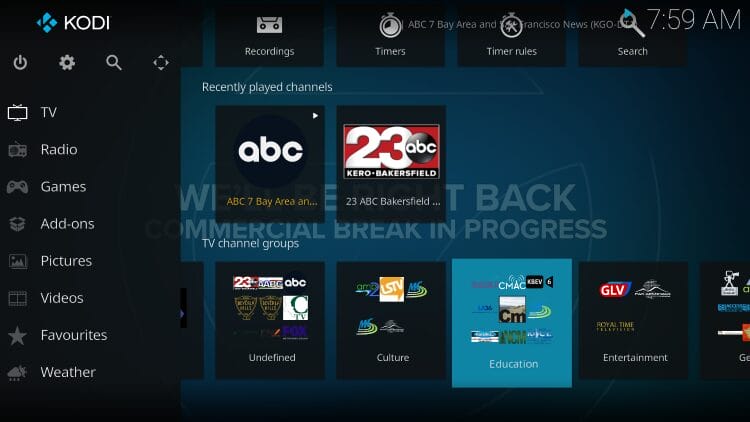
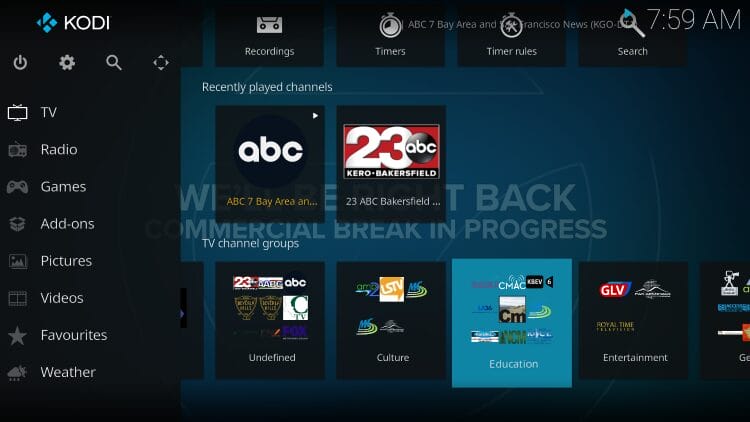
Other Kodi IPTV clients
IPTV Simple Client is not the only client available to watch live channels on Kodi and there are many other options preferred by users. You can also find them in the official Kodi repository.
NextPVR
As you can see, NextPVR is a front-end client that supports IPTV providers and allows you to access your favorite media as well as radio networks and even an EPG.
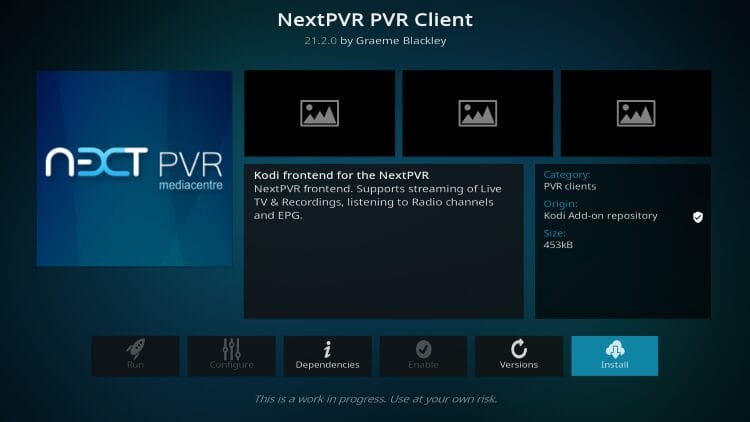
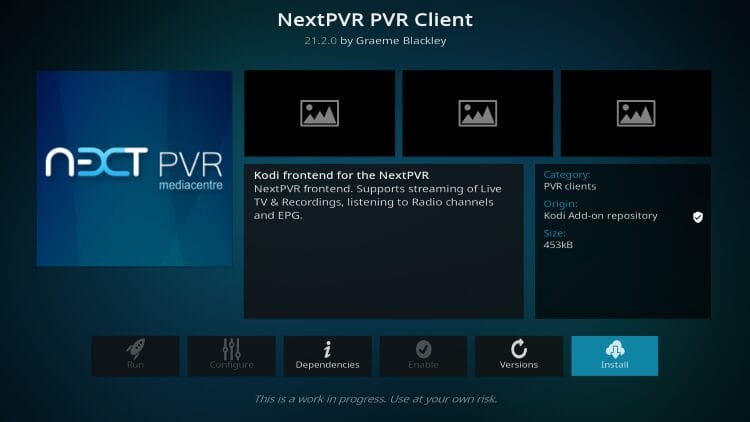
NextPRV Addon Details
HDHomeRun Client
Many love HDHomeRun for its ease of use that allows you to stream your favorite live content to many platforms in your home. Many like the app, but you can also use it on Kodi with the client add-on.
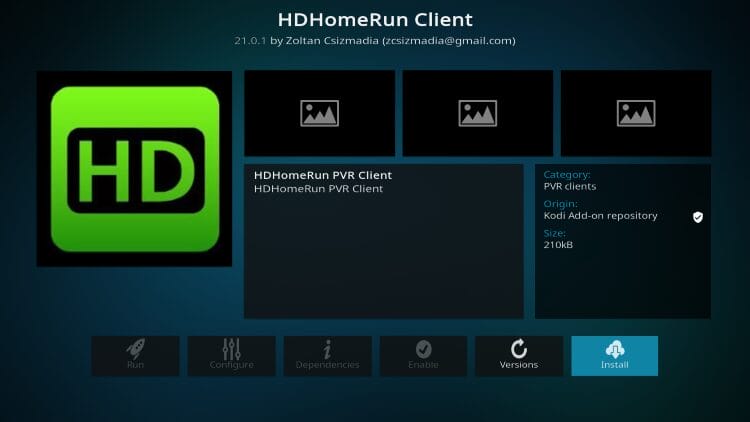
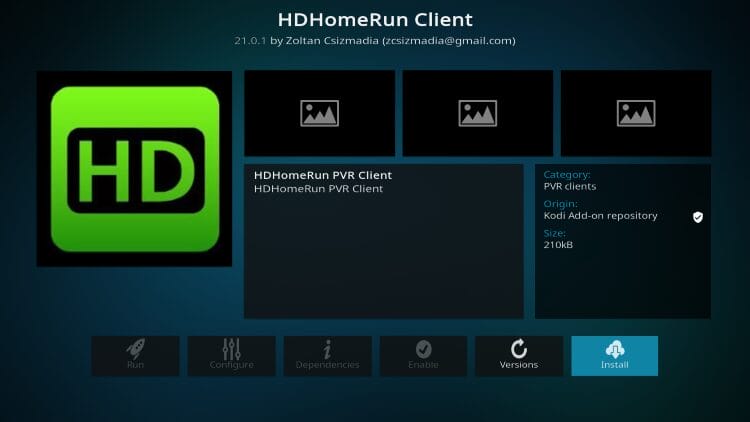
HDHomeRun Client Addon Details
Media Portal
This free media center is often considered an alternative to Windows Media Center and is compatible with many applications such as Plex, Emby and Kodi.
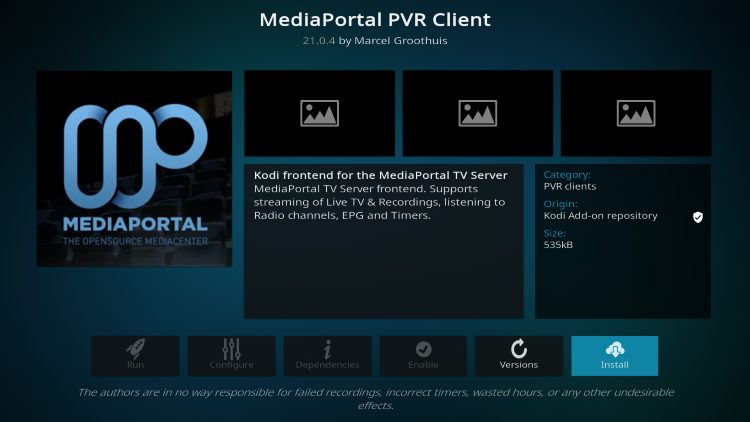
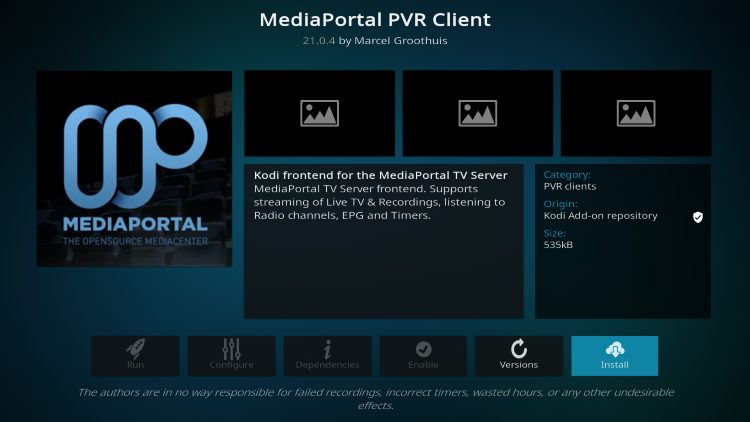
MediaPortal Client Addon Details
VBox TV Gateway
Users can stream, record and time shift with VBox TV Gateway. It is compatible with all streaming boxes and is particularly popular in European countries.
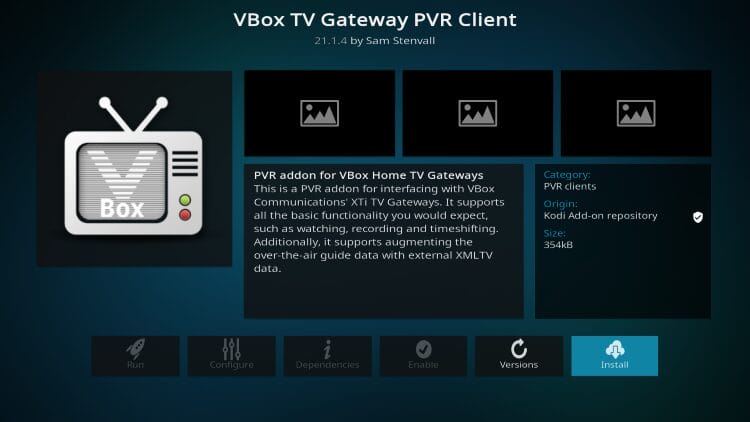
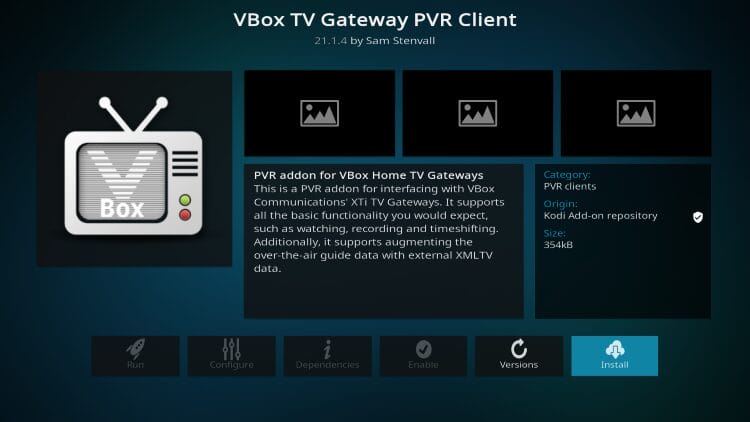
VBox TV Client Add-on Details
Demo
The official Kodi wiki for Demo PVR lists it as a fake add-on with a fake backend for PVR skinning and regression testing.
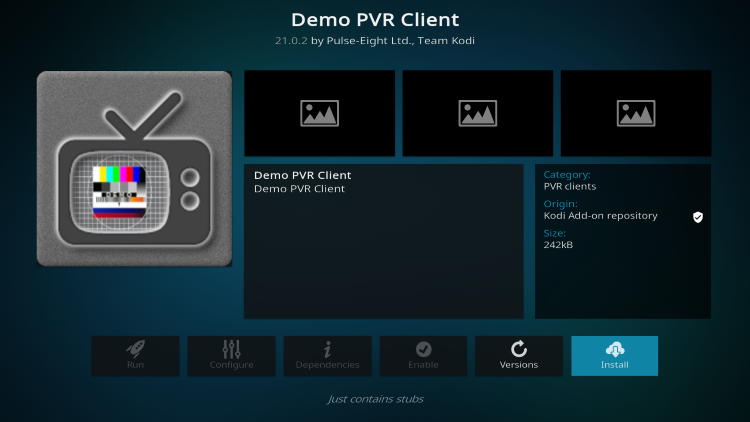
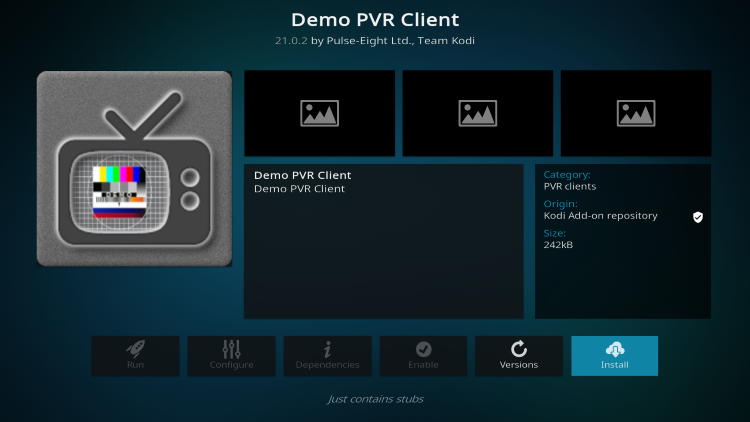
PVR Demo Client Addon Details
Is Kodi IPTV client legal?
Yes, the Kodi IPTV Simple Client app itself is legal to install and use. However, TROYPOINT has no way of determining the legality of any unverified live TV services you may integrate.
The end user is entirely responsible for all content accessed via unverified IPTV services. Refer to our list of legal live TV services for 100% verified streaming options.
Troy’s Last Thoughts
Many cord cutters prefer to access their content in one place and using Kodi IPTV Simple Client is the best way to do that.
Since most already have add-ons installed for on-demand content, grabbing an IPTV service means you’ll be able to access your favorite channels for all-in-one streaming.
If you use IPTV Simple Client or prefer another option to stream IPTV on Kodi, let us know in the comments below!
This page includes affiliate links where TROYPOINT may receive a commission at no additional cost to you. Many times visitors will receive a discount thanks to special arrangements made for our fans. Learn more on my Affiliate Disclaimer page.